This site is the textbook for your class. It also lets you upload your exercise submissions, get feedback, and other things.
Anyone can read the lessons. It's free, no login needed. Know someone who wants to learn how to make websites? Send them the link.

Adela
Free? Really? A free textbook?
Right. That's part of what OER - open education resources - is about.
Free is good.
Your account
However, you'll need an account to submit exercises, and get feedback. Someone might create an account for you, or you might need to make it yourself. Check with your instructor.
There's a login link in the main menu. You'll need a user name and a password to log in.
When you've logged in, you'll see a "Your stuff" entry in the main menu, with these items:
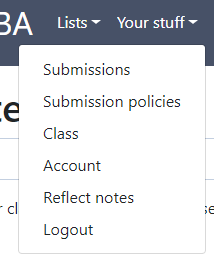
This is where you can see information specific to you. If someone else uses your computer, don't forget to log out.
Messing with your account
Your account has basic information, like your name, initials, email, and maybe a photo. You can change the information with Your stuff | Account. That "|" means clicking "Your stuff", then clicking "Account".
Click Your stuff | Account, and you'll see something like:
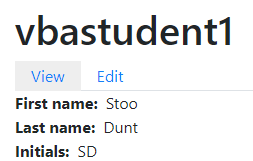
There are two tabs, View and Edit. The View tab shows you account information. Click the Edit tab to change the information. That's where you'll change your password, for example.
You'll need to type your current password, and your new password (twice).
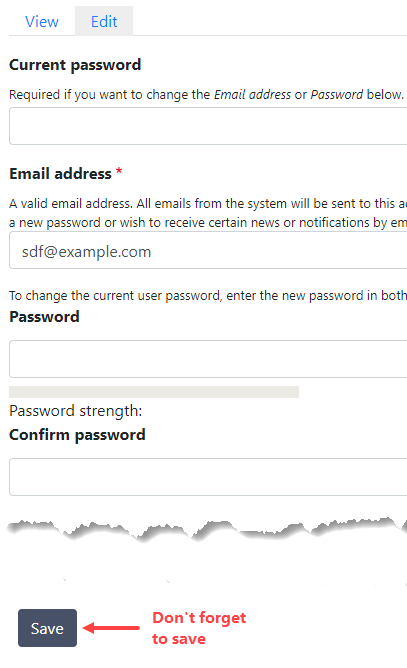
Don't forget to click the Save button at the bottom of the page.
Change your password
You should change your password now. That's Your stuff | Account | Edit.
Note
Right-click (or long-press on a touch device) on the Account link, and it will show a menu that lets you open the link in a new browser tab. It's a good way to do something, without losing your place.

Ray
What if I forget my password?
No trubba. If you forget your password, there's a "Reset your password" link on the login form. It will send you an email with a reset link. If you don't get the email, check your spam folder.
Note
Your instructor won't have access to your password, so try the reset link first. Remember, check your spam folder.
We still need to talk about how you submit exercises. That's the next lesson.
